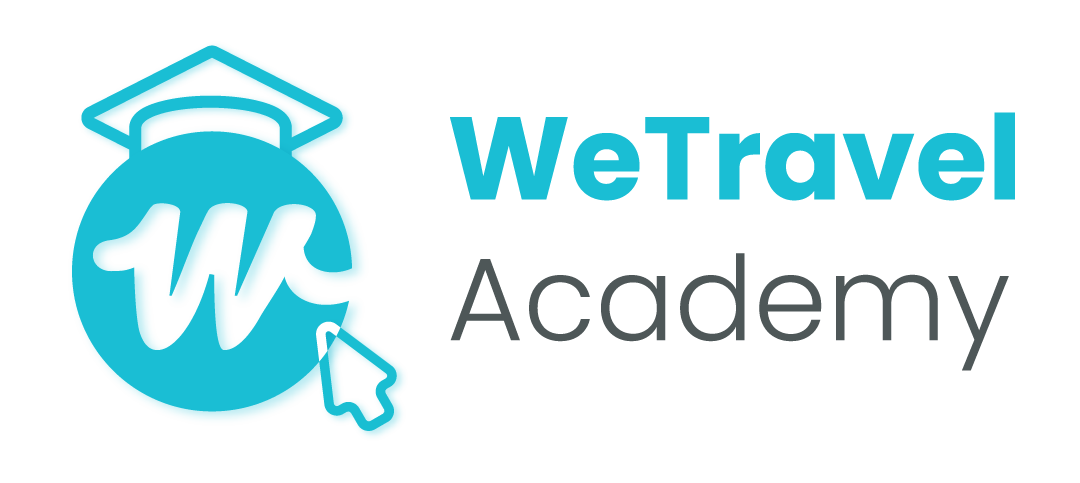How to embed my WeTravel trip in my WordPress site
We also have tutorials for Weebly, Wix and Squarespace users.
This tutorial will show you how to integrate your WeTravel trip directly into your WordPress site, similarly to inserting a YouTube Video directly into your website. You can add different widgets - a Book Now button, pricing packages with real-time availability or an overview of all of your trips on WeTravel.
1) Where to find the code
a) In your trip dashboard:
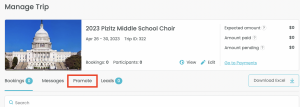
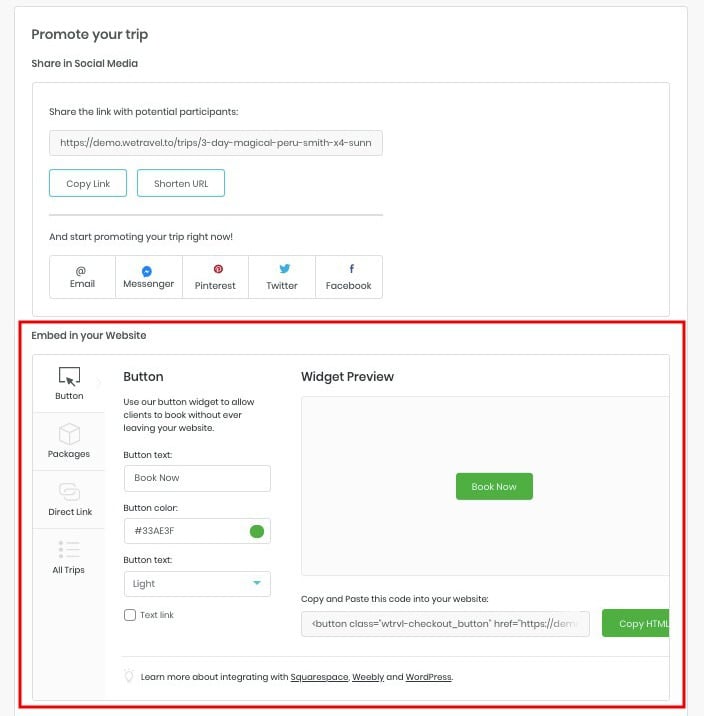
You will now access the widget creator with options to create a Book Now button, pricing packages with real-time availability or an overview of all of your trips on WeTravel. You can also copy a direct link to your trip. Please select, which embedding version you like the best and copy the code.
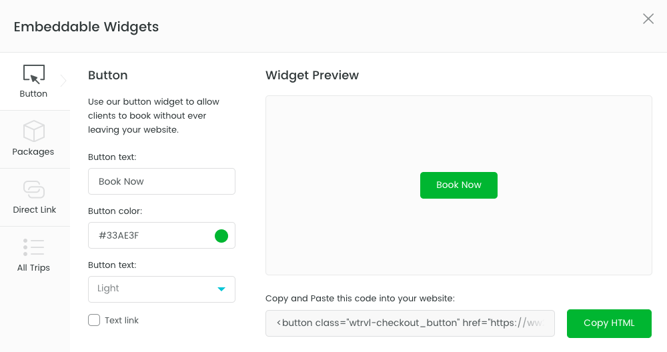
2) Open your WordPress admin page and go to the post you want to change. Please note that the overlay feature created by the Book Now button or pricing widget does not work with the hosted WordPress "Free" and "Personal" versions due to JavaScript restrictions.
3) Click on “Text” to change the blog editor from visual to text editor

4) Paste the code that you copied from WeTravel into the blog post editor in "text" mode.
7) Click "Preview Changes" to see if everything looks alright.
8) Click Publish and you are done!
New resources, straight to your inbox
We’re committed to your privacy. WeTravel uses the information you provide to us to contact you about our relevant content, products, and services. You may unsubscribe at any time.